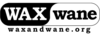
menu
a4dvtm
clipsafe
Old-Time Music
Gamelan
New Music America 1986
'Zines of the 1980s
Taoist Farmer 道人

| | High Level | Client | Server | Compile | Basic Commands | Customizations | Full Commands | |
Install Cygwin on your client desktop. Add the openssh module in addition to all the defaults.
After installation is completed, open a Cygwin terminal window and edit the .bashrc file in your home directory and add this line to the bottom:
export TERM=xterm-256color
The default terminal used in Cygwin is MinTTY (you can confirm this by examining the properties of the Cygwin Terminal icon on your desktop). For this setup to display properly, add the following lines to the bottom of your .minttyrc file. I'll post screenshots later of how to do this through the GUI interface.
Font=Consolas (or DejaVu Sans Mono, or any other monospace font)
Charset=UTF-8
Scrollbar=none
ClicksTargetApp=no (Allows to highlight text for copy/paste. Set to 'yes' if you want to use mouse commands in dvtm instead)
Term=xterm-256color
In addition to this, make sure that ClearType is enabled and configured on your client. (Control Panel > Appearance and Personalization > Fonts / Adjust ClearType text > check Turn on ClearType and go through the ClearType Text Tuner steps)
You need to have gcc, ncursesw, make, and git installed on your server.
Required in your server shell configuration (.bashrc, .kshrc, etc):
# Set a local directory
export PREFIX=$HOME/local
export PATH="$PREFIX/bin:$PATH"
# Set some environment variables used by gcc
export CFLAGS="-I$PREFIX/include -I/usr/include"
export LDFLAGS="-L$PREFIX/lib -L/usr/lib"
# Other environment variables used by dvtm
export PROMPT_COMMAND='echo -ne "\e]0;$(whoami)@${HOSTNAME%%.*}:${PWD/$HOME/~}\a"'
export DVTM_EDITOR=vis
# Other important terminal settings, substitute your LANG, but make sure it is .UTF-8
export TERMINFO=$PREFIX/share/terminfo
export LANG=EN_US.UTF-8
If you've never run git before, run these commands to set up a basic .gitconfig configuration file for yourself:
$ git config --global user.name "Jane Dokes"
$ git config --global user.email "Jane.Dokes@example.org"
Get your own copy of the dvtm source code to configure
$ mkdir -p $PREFIX/repos
$ cd $PREFIX/repos
$ git clone git://repo.or.cz/dvtm.git
$ cd dvtm
Open the config.mk file and edit if necessary for your OS
On some systems, you may need to edit files dvtm.c and vt.h as follows:
#include <curses.h>#include <ncursesw/ncurses.h>
Now compile and install your own private copy of the dvtm tool to your $PREFIX directory
$ make
$ make install
Repeat for the remaining compiled tools:
$ git clone git://repo.or.cz/abduco.git
$ git clone git://repo.or.cz/vis.git
And finally get a copy of the latest tems script:
$ git clone https://github.com/rpmohn/tems.git
$ ln -sf ../repos/tems/tems $PREFIX/bin/tems
CTRL+\ - disconnect and exit tems. Typing in tems again will reconnect where you left off.
CTRL+G is the default prefix that you have to type in front of all dvtm commands.
man dvtm for full help
CTRL+G, c - open another terminal window
CTRL+G, j - move to next terminal window
CTRL+G, k - move to previous terminal window
CTRL+G, <space> - cycle through the window layout configurations
[]= - tiled
+++ - grid
TTT - bottom stack
[ ] - full screen
CTRL+G, <enter> - move current window to first window location
CTRL+G, <1, 2, 3, ...> - move to specific window number
CTRL+G, <PGUP> or <PGDN> - scroll up/down in terminal window
CTRL+G, v, <1, 2, 3, ...> - view desktop 1, 2, 3, ... (etc.)