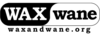
menu
a4dvtm
clipsafe
Old-Time Music
Gamelan
New Music America 1986
'Zines of the 1980s
Taoist Farmer 道人

| | Description | Installation | Usage | Configuration | Notes | Resources | |
Stem is a small shell script (sloccount<200) that combines dvtm, the console based tiling window manager, with the dtach utility to create an easy to use and powerful Session oriented Terminal Emulation Manager.
In order for stem to work, you must also have dvtm and dtach installed. They may be available in your operating system's package manager, or you may choose to compile them yourself. Because of the configuration possibilities available in dvtm, I recommend that you compile that application yourself—it's very straightforward.
Stem versions (ChangeLog):
stem-0.2 (2013-04-28) SHA1 = fe84a402ee51659f663dc9c5a1dcafed6235f484stem-0.1 (2013-04-03) SHA1 = 84379aa0ce020c67866b2f322b7f30c136cf65b7Download the script, rename to stem, copy to a bin directory in your path, and make it executable. For example:
$ sudo cp stem-0.2 /usr/local/bin/stem
$ sudo chmod 755 /usr/local/bin/stem
Development of stem is available on Gitorious.
$ git clone git://gitorious.org/stem/stem.git
Copyright 2012, 2013 Ross Palmer Mohn <rpmohn@waxandwane.org>
Stem is licensed under an X11 style license.
stem [-d rcdir] [sessionname [command]]
stem [-d rcdir] -r oldname newname
stem [-d rcdir] (-u | -l) sessionname
When you run stem for the first time it asks you for a session name and then opens the session.
$ stem
Session name: foo
You can also just put the session name you want to open as a command line parameter and it will open immediately.
$ stem foo
The session name appears on the right hand side of the status bar as [SESSION: foo].
From within a stem session, you can press
Stem sessions running in /home/rpmohn/.stem:
1) foo
2) bar
Session name or number:
At the menu's prompt, you can enter the name or number of the existing session you want to switch to.
You can also start a new session by entering a different session name.
If you want to detach from all sessions and return to the command line, just press stem agein to open the same menu of options and continue using stem.
Sessions are private by default.
You can share a session by unlocking it with the -u command line parameter.
$ stem -u foo
When a session is unlocked, others can connect to it at the same time by specifying the appropriate shared resource directory after the -d command line parameter.
$ stem -d /home/rpmohn/.stem/ foo
Later, you can make the session private again by locking it with the -l command line parameter.
$ stem -l foo
If the original purpose of a session changes you can rename it to reflect its new purpose. When you do this, the name is changed and the session label in the status bar will update at the next status interval.
$ stem -r foo baz
Sending commands to a session through stem is an optional feature.
The default config.h file for dvtm includes a create command.
and you can add more commands as desired.
When you send the create command to a session it opens a new terminal in that session.
$ stem foo create
There are many features available by keyboard shortcuts in your dvtm application.
Please review the current dvtm and dtach manpages for their specific details.
One example is the keyboard shortcut
Stem can be customized by editing the resource file.
The default location of the resource file is ~/.stem/stemrc. Here are the default settings.
# Status bar settings
STATUS_COMMAND="date +%H:%M"
STATUS_INTERVAL=60
# dvtm path and options
DVTM="dvtm"
DVTM_OPTS=""
DVTM_DBG="/dev/null"
# dtach path and options
DTACH="dtach"
DTACH_OPTS="-r winch -z"
Here's an example of the customized status bar settings that I currently use. My status bar displays a warning for any filesystems over 95% full, average load statistics, and a custom date format.
STATUS_COMMAND="df 2>/dev/null | grep -E '(9[5-9]|100)%' | sed 's/.* \([0-9]*%\) \(.*\)/\2:\1 - /'; \
echo '['; uptime | sed 's/.*age: //'; echo '] '; \
date +'%a %G-%b-%d %R'"
STATUS_INTERVAL=10
Besides customizing stem, there are many possibilites for customizing the dvtm application
by making changes to its config.h file.
For system administration work, I especially like the ability of dvtm to change foreground and background colors dynamically based on the value of a window's title.
As an example, here is my current dvtm config.h
file and below is a sample screenshot of a stem session named sysadmin.
Among other automated visual queues, I have dvtm configured to switch to a red background whenever I login to a production host
and to switch my font to red whenever I su to root.
I currently work at Fletcher Allen Health Care as a Cache System Manager (among other roles :-) on their implementation of Epic's Electronic Health Record. Epic runs on IBM AIX and Intersystems Cache.
Note for working in an Intersystems Cache environment
In order to achieve the proper keyboard mappings in dvtm so that it works well work in Cache,
you must add these escape sequence mappings at the end of your config.h file before compiling dvtm.
This fixes the HOME and END keys
and moves the four PF keys from the top row of the keypad (NumLock, /, *, -)
to the first four function keys (F1, F2, F3, F4), which I think makes a lot more sense anyway.
static char const * const keytable[] = {
[KEY_HOME] = "\e[1~",
[KEY_END] = "\e[4~",
[KEY_F(1)] = "\eOP",
[KEY_F(2)] = "\eOQ",
[KEY_F(3)] = "\eOR",
[KEY_F(4)] = "\eOS",
};
Note for compiling dvtm on AIX
You may need to patch your dvtm code before compiling on AIX in order to fix AIX's older implementation of the realpath() function. Try applying this patch to the dvtm.c file.
diff --git a/dvtm.c b/dvtm.c
index bff057b..656ca13 100644
--- a/dvtm.c
+++ b/dvtm.c
@@ -1323,9 +1323,9 @@ parse_args(int argc, char *argv[]) {
updatebarpos();
break;
case 'c': {
- const char *fifo;
+ char fifo[PATH_MAX];
cmdfifo.fd = open_or_create_fifo(argv[++arg], &cmdfifo.fil
- if (!(fifo = realpath(argv[arg], NULL)))
+ if (!realpath(argv[arg], fifo))
error("%s\n", strerror(errno));
setenv("DVTM_CMD_FIFO", fifo, 1);
break;
Note for compiling dtach on AIX
I submitted some patches to the dtach project so that it works on AIX.
The patches were accepted and applied, but the project hasn't released a new version since January, 2008, so you'll have to grab a tarball from the
dtach SCM repository.
Click on the "Download GNU tarball" link at the bottom of that page and it should work fine.
config.h file.